|
One of the early questions that we commonly hear is "how do I give my new advertising manager access to my existing advertising accounts"? To help, we often point our clients to the same set of links. Typically our clients are not moving just one platform; meaning they would have to jump in and out of several links. With this in mind, we have compiled the links and directions for the most popular platforms below:
Learn more here
How to Video
Shortly after you invite a new user, they will receive an account activation email with instructions on signing in to Microsoft Advertising. Only those with Super Admin and Standard User roles can invite new users. Learn more here
The most simple way to provide access is to reach out to your client services representatives at 855-733-8171.
Operators are available: Eastern time: 9am - 6pm Central Time: 8am - 8pm Mountain Time : 7am - 4pm Pacific Time: 6am - 3pm Ensure you have the contact information of your new account manager ready before you call. Alternatively, you can you the Marketing 360 online contact form here
The person you add will have immediate access to your ad account according to the role you chose for them. You can always change their permissions or remove a person from your ad account by selecting Remove User that's next to their name. Learn more here.
To invite new users:
To edit new user permissions:
By setting user permissions, other users can complete tasks such as manage inventory or handle shipping confirmations. However, account credentials are unique and confidential information should not be shared with anyone. Learn more here.
Thank you for reviewing this simple how-to blog. We truly hope you found it useful!
To get a copy of your complimentary market analysis please visit our Market Analysis Request form below: Comments are closed.
|
Telephone |
Services |
HoursM-F: 6am - 6pm MST
|
Address1801 Broadway, 5th Floor
Denver, CO 80202 |
© 2024 Denver Marketing Solutions, LLC
Privacy Policy | Terms of Use | Data Opt Out | Request Your Information
Privacy Policy | Terms of Use | Data Opt Out | Request Your Information
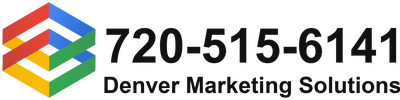
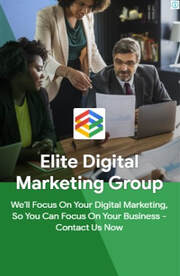
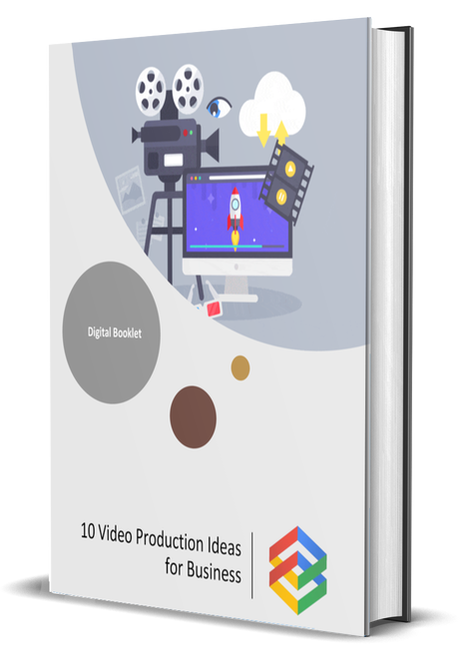
 RSS Feed
RSS Feed

